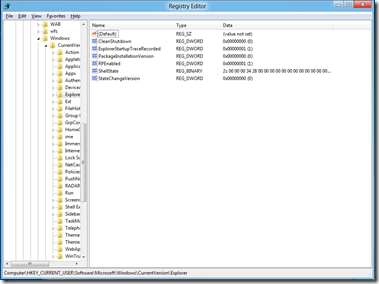Best of Blogs. In meinen Blog veröffentliche alle Lösungen für Probleme mit denen ich selbst zu tun gehabt habe. Die meisten Beiträge sind von anderen Blogs oder Webseiten kopiert.
Sonntag, 22. Juli 2012
Activation Loop After Completing the SBS 2003 Transition Pack
We've seen a few cases now where a server is in an activation loop (activation never completes successfully and you are continually prompted to activate on reboot) after either:
Upgrading via the SBS Transition Pack
Upgrading from Windows Server 2003 Standard Edition to SBS 2003 or
From Evaluation Version SBS 2003 to Full Package Product (FPP) SBS 2003.
All of these scenarios have identical symptoms. The behavior is as follows:
The Windows setup process completes and after the last reboot when you try to login
You receive a prompt requesting to activate the server to be able to continue.
You will get the following error:
When you click YES, nothing happens and you are thrown back to the Windows logon screen (press ctrl-alt-del to logon).
** This is very important to note, the activation wizard NEVER starts up. **
If you check the Application log of the server (from Safe Mode or from a remote machine) you will see an event similar to this one:
Event Type: Error
Event Source: Application Error
Event Category: (100)
Event ID: 1000
Date: 1/24/2007
Time: 12:26:28 PM
User: N/A
Computer: SERVER
Description:
Faulting application msoobe.exe, version 5.2.3790.0, faulting module urlmon.dll,
version 6.0.3790.2612, fault address 0x0000618c.
For more information, see Help and Support Center at
http://go.microsoft.com/fwlink/events.asp.
Data:
0000: 41 70 70 6c 69 63 61 74 Applicat
0008: 69 6f 6e 20 46 61 69 6c ion Fail
0010: 75 72 65 20 20 6d 73 6f ure mso
0018: 6f 62 65 2e 65 78 65 20 obe.exe
0020: 35 2e 32 2e 33 37 39 30 5.2.3790
0028: 2e 30 20 69 6e 20 75 72 .0 in ur
0030: 6c 6d 6f 6e 2e 64 6c 6c lmon.dll
0038: 20 36 2e 30 2e 33 37 39 6.0.379
0040: 30 2e 32 36 31 32 20 61 0.2612 a
0048: 74 20 6f 66 66 73 65 74 t offset
0050: 20 30 30 30 30 36 31 38 0000618
0058: 63 c
This issue can happen if the server has Internet Explorer 7 installed BEFORE installing the Transition Pack or before completing any of the other described scenarios.
The process is really completing correctly, but the activation wizard cannot start due to mismatched IE files.
If you are already having this problem, and In order to get out of this behavior and be able to start the activation wizard to properly activate the server you need to do the following:
1. Boot -up into Safe Mode
a. While hard drive with SBS is booting up hold down F8
b. Select first option “Safe Mode”
2. Logon as Administrator
3. Dismiss “Windows is running in Safe Mode” prompt
4. Click Start, Click Run , Type
%systemdrive%\Windows\IE7\spuninst\spuninst.exe
5. You should see a wizard with “Windows Internet Explorer 7 Removal Wizard” in the
title
6. Click Next on wizard
7. Click Finish to reboot on wizard
8. Let SBS boot up normally and logon as administrator
9. On prompt saying that you must activate to continue to log on
1. Click “Yes”
2. Activation wizard will pop-up
10. Run Activation Wizard to activate the box
11. SBS Transition Pack Wizard will continue to run and let it reboot machine
12. Logon as administrator.
13. Click Finish on SBS Transition Pack Wizard
14. Re-Install IE7 from the Web (http://www.microsoft.com/ie)
Note:
If you encounter an issue where the server is in an activation loop but the activation wizard does start (it just fails to complete the activation), make sure the Transition Pack has actually completed or you might be seeing the behavior described in:
914990 Installation of the Windows SBS 2003 Transition Pack may silently fail on a Windows SBS 2003-based computer
http://support.microsoft.com/default.aspx?scid=kb;EN-US;914990
If you are planning to install the Transition Pack, make sure that IE7 is uninstalled prior to starting the process.
Also check the following post for other things to check prior to installation:
http://blogs.technet.com/sbs/archive/2006/01/12/417350.aspx
Donnerstag, 12. Juli 2012
Disable Metro in Windows 8 Preview
For many, the Metro interface is a problem and would like to have the desktop similar to Windows 7 and other previous versions. Here is a registry edit to disable Metro UI.
1. Open regedit by typing regedit at the Start screen.
2. Navigate toHKEY_CURRENT_USER\Software\Microsoft\Windows\CurrentVersion\Explorer
3. Modify the RPEnabled key to a “0” instead of the default “1”.
4. To return to the Metro UI, just change the value back to a “1”.
Abonnieren
Posts (Atom)
Rename Onedrive Business root folder
Rename Onedrive Business root folder Here is what I remember: In the Office 365 web admin pages, change the organization name to a shorte...
-
Fehlermeldung: Funktion wurde vom Systemadministrator oder der Person gesperrt, von der der Drucker eingerichtet wurde. Wenn dein HP Office...
-
Rename Onedrive Business root folder Here is what I remember: In the Office 365 web admin pages, change the organization name to a shorte...