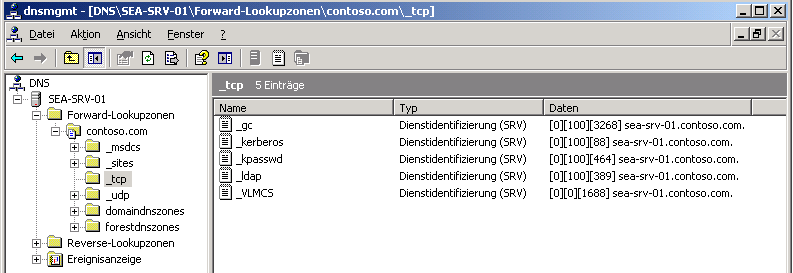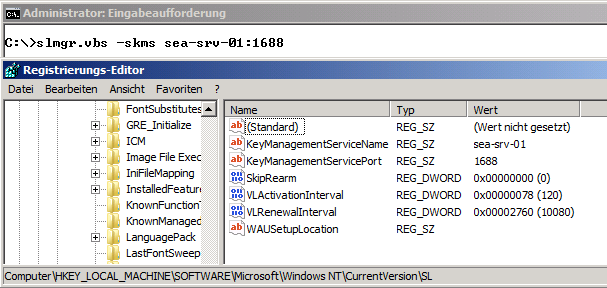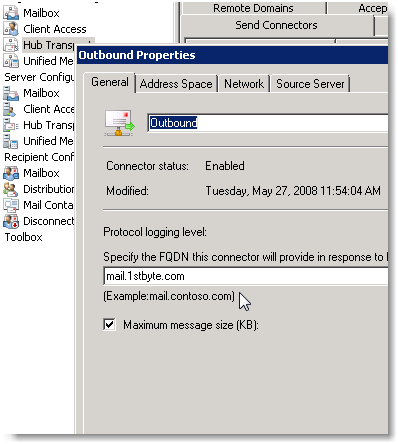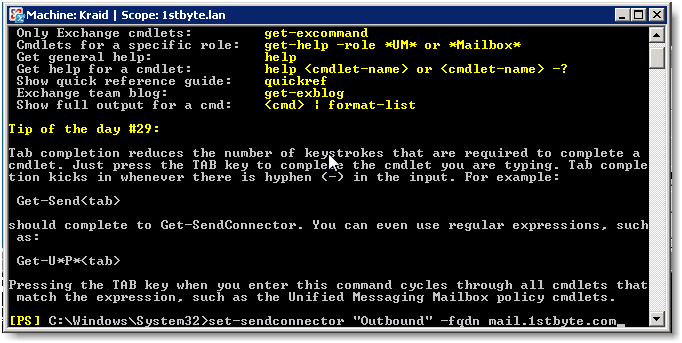Der KMS (Key Management Service) bietet reichlich Anlass für hitzige Diskussionen; oft missverstanden und unbeachtet, traut sich so mancher Admin nur unter Vorbehalt an dieses Thema heran. Eine beliebte Frage ist, in wie fern die Aktivierung über den KMS für ein Nicht-Domänenmitglied gesteuert werden kann.
Wie man an der Abbildung oben erkennt, wird ein KMS über einen SRV-Eintrag im DNS gefunden. Damit dieser vom Client nun aucht tatsächlich zum Zwecke der Aktivierung angefragt wird , muss das primäre DNS-Suffix des KMS-Clients so konfiguriert werden, dass es der DNS-Domäne entspricht, in der der “_VLCMS“-Eintrag erstellt wurde. Im Beispiel oben ist das “contoso.com“.
Das besondere ist hierbei, dass ausschließlich der Eintrag über die Systemeigenschaften relevant ist (rechte Maustaste auf den Arbeitsplatz bzw. “Computer”, Eigenschaften). DNS-Suffixe, die in der Netzwerkkonfiguration festgelegt werden, beachtet das System diesbezüglich nicht. Da beim Eintritt in eine Domäne genau dieser Wert automatisch festgelegt wird, ist bei vielen Admins der falsche Eindruck enstanden, dass der Eintritt in die Active Directory-Domäne erforderlich sei. Im Umkehrschluss ließe sich daraus eine Grundsicherung des KMS ableiten. Diese Annahme ist falsch.
Die zweite Möglichkeit, einen KMS ohne Domänenmitgliedschaft zu nutzen, zeigt die folgende Abbildung:
Dieser Fall wird in den Microsoft Whitepapern empfohlen. Durch den Aufruf von
slmgr.vbs -skms
wird ein Registrywert gesetzt, wie in der dritten Abbildung zu sehen ist:
Abschließend ist noch die Frage offen, wie man diese Aktivierung denn nun verhindern kann. Die Antwort ist: nicht über den KMS, der kennt keine Zugriffsbeschränkungen. Welche Clients aktiviert werden dürfen lässt sich nur über den beschränkten Zugriff auf das Intranet definieren. VLANs, 802.1X-Authentifizierung, IPSec etc. bieten Möglichkeiten der Absicherung des Datenverkehrs. Andererseits gibt es keinen Anlass für übertriebene Panik: ein KMS aktiviert unabhängig von der tatsächlich lizensierten Hardware prinzipiell unbegrenzt Clients. Man braucht also nicht zu fürchten, dass der KMS die Dienste ab irgendeinem Schwellwert einstellt.