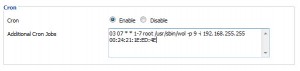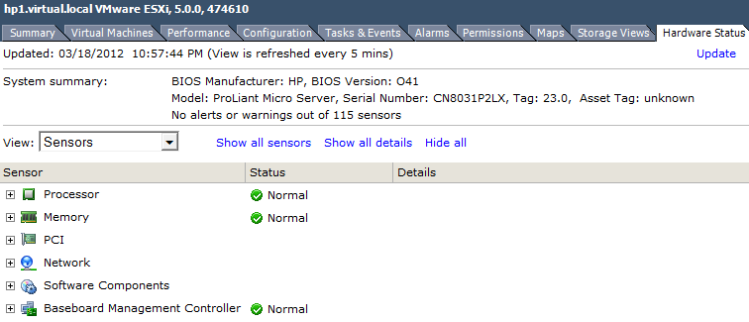Das Problem kann mit dem kostenlosen Tool Microsoft Fix it behoben werden.
Danach Rechner neu starten.
Best of Blogs. In meinen Blog veröffentliche alle Lösungen für Probleme mit denen ich selbst zu tun gehabt habe. Die meisten Beiträge sind von anderen Blogs oder Webseiten kopiert.
Freitag, 24. August 2012
Donnerstag, 23. August 2012
Microsoft Standalone System Sweeper - Bootable Offline Anti-Virus Scanner
Although similar to the Microsoft Safety Scanner which Synack posted about yesterday I thought this deserved its own thread.
This tool (currently in beta) enables you to create a bootable Windows PE-based anti-virus disc or USB flash drive which can scan a computer outside of Windows using the same virus definitions as Microsoft Security Essentials and ForeFront Endpoint Protection.
Some people may recognize System Sweeper from Microsoft's Diagnostics and Recovery Toolset (a.k.a. DaRT) which is part of the Desktop Optimization Pack. This new version of System Sweeper looks like it will be included with MDOP 2012 once that is released later this year too.
Website / Download (32-bit / 64-bit)
Screenshots







This tool (currently in beta) enables you to create a bootable Windows PE-based anti-virus disc or USB flash drive which can scan a computer outside of Windows using the same virus definitions as Microsoft Security Essentials and ForeFront Endpoint Protection.
Some people may recognize System Sweeper from Microsoft's Diagnostics and Recovery Toolset (a.k.a. DaRT) which is part of the Desktop Optimization Pack. This new version of System Sweeper looks like it will be included with MDOP 2012 once that is released later this year too.
Website / Download (32-bit / 64-bit)
Screenshots







Mittwoch, 22. August 2012
Entfernen vom BKA-Trojaner - Autostarteinträge unter Windows Vista/7 mit Hilfe von “msconfig” entfernen
Hilfreicher Artikel von botfrei.de!! Danke Jungs
Viele Schadprogramme nisten sich im Autostart von Windows ein und werden bei jedem Neustart mitgeladen. So zum Beispiel auch einige Versionen des BKA-Trojaners, die mit dieser Möglichkeit die Vorschaltseite beim Windows-Start einblenden und somit die Eingaben des Anwenders blockieren.
Wir zeigen Ihnen hier, wie Sie mit Hilfe des Programms “Microsoft Systemkonfiguration” die lästigen Einträge aus dem Autostart entfernen können und den Start dieser Programme verhindern:
1.) Starten Sie den Rechner neu und booten Sie mit Hilfe der F8-Taste in den “abgesicherten Modus mit Eingabeaufforderung“.
2.) Geben Sie folgendes in die Kommandozeile ein:
msconfig
3.) Es öffnet sich die Systemkonfiguration von Microsoft. Klicken Sie auf den Reiter “Systemstart“. Hier sehen Sie nun die Programme, die beim Systemstart geladen werden.Überprüfen Sie die Einträge! Sie erkennen solche Schadprogramme oftmals schon an der Namensgebung. Meistens haben sie eine konfuse Kombination aus Zahlen und Buchstaben, manchmal tarnen Sie sich jedoch mit ähnlich klingenden Namen von Systemprogrammen. Wenn Sie sich bei einem Eintrag nicht sicher sind, überprüfen Sie auch den Hersteller! Wenn dieser “Unbekannt” ist, sollte Sie das stutzig machen. Unter “Befehl” steht der Pfad zum Programm. Hier sind alle Programme schon verdächtig, die mit “C:\Users\…” anfangen.
4.) Entfernen Sie jetzt den Haken beim Schadprogramm und klicken Sie unten auf “OK”.
In unserem Beispiel mit einer Version des BKA-Trojaners heisst der Plagegeist “os24fcsw.exe”. (Achtung, der Name beim BKA-Trojaner kann hier variieren!)
5.) Setzen Sie den Haken bei “Diese Meldung nicht mehr anzeigen” und klicken auf “Neu starten”.
6.) Nach dem Neustart sollte das Schadprogramm, in unserem Fall die Startseite des BKA-Trojaners, nicht mehr mitgeladen werden. Denken Sie daran Ihr System nach diesem Vorgang ausgiebig zu scannen, da sich immer noch Reste des Schädlings auf dem System befinden! Wir empfehlen Ihnen für die Bereinigung entweder Malwarebytes Anti-Malware oder Superantispyware. Sollte nach dem Scanvorgang das Schadprogramm in dem angegebenen Pfad aus der Systemkonfiguration (s.o.) nicht gefunden werden, löschen Sie dieses manuell.
Hinweis: Sollten Sie Hilfe benötigen, registrieren Sie sich kostenlos in unserem Support-Forum.
Mittwoch, 8. August 2012
Your home lab costs too much electricity?
ust found out my electricity bill is going up by 19% and its already stupidly high as it is. So I decided to save my own pocket to go green in what way I can. So #1 of course I’ve got my home vSphere cluster properly configured to keep off one of my servers switched off most of the time using DPM. However I want to save more energy so I had an idea about my desktop PC. Like most IT geeks I leave my home desktop PC switched on 24/7 for convenience, to have access whatever the reason I like to have it on. I started to think is there a way I can control my desktop PC like DPM and came up with this idea: I would schedule a task to place my PC into sleep mode at 2am and then schedule a Wake Up Lan task to power it on in its previous state at 7am thus saving me 5 hours of electricity. So this is how I did it:
Step1 I used the windows scheduler to schedule this command at 2am:
This places my PC in a sleep state.
Step 2. I run the DD-WRT firmware on my home router (DD-WRT is configurable on tons of routers) and one of the things it can do is schedule through a cron job a wake up lan call (WOL) . Below is the command I used to wake up using my PC from its MAC address at 7:03am:
Job done..
Popularity: 4% [?]
Donnerstag, 2. August 2012
Creating (a better) vSphere 5 ESXi embedded USB Stick
In a previous post I blogged about creating a vanilla vSphere 5 ESXi USB drive using the VMware .iso file from VMware. This post shows how to create one using the HP version of vSphere ESXi (5.0_Oct_2011_ESXi_HD-USB-SDImgeInstlr_Z7550-00253.iso).
The HP version comes pre-installed with all the HP CIM providers which work very well with HP servers, including the HP MicroServer. Using the HP version gives you the more details in the Hardware Status tab.
I’m going to be using a different method, recommended by Will Rodbard (thanks Will), who is a colleague of mine at VMware, you can see his comments from the previous post. In summary the steps are:
- Find and download the following tools:
- Run the HPUSBFW tool, click on the USB drive, select ‘Fat32′ and click Format
- Run UNETBOOTIN, select Diskimage and browse to the ESXi 5 ISO file
- Select the USB drive you have just formatted and click OK
- If you want to make more USB keys for more servers, then now is the time to create .IMG files using WinImage, then you can basically clone the image of the USB key to more USB keys. Or if you don’t wish to use WinImage then just perform steps 1 to 4 again.
Once completed your USB drive will boot into the ESXi 5 installer. Once booted, install the ESXi 5 Hypervisor to the USB drive (overwriting the installer). This will then leave you with the installed ESXi Hypervisor on the USB.
Note that using this method creates a brand new bootable USB key for use in a new installation of vSphere ESXi. You will have to go through the process of installing ESXi onto the USB key, or another disk or LUN on the target server. If you want a USB key that is already installed with ESXi which saves you from going through the installation wizard, you can use the other method in this post.
Mittwoch, 1. August 2012
AUTODESK Licensing: The security system (Softlock license manager) is not functioning or is improperly installed
you have corrupted installation of an Autodesk program or if you have tweaked the registry to change the license method
You might see the following error when starting the Autodesk program.
"The security system (Softlock license manager) is not functioning or is improperly installed"
Reason for the error could be a corrupted installation of an Autodesk program or a registry tweak to change the license method from Network to Standalone.
Most cases clean uninstall and reinstall of the Autodesk Program should fix the issue.
If it doesn't fix please delete the license file and re-activate the software.
License files are located here.
On Vista or Windows 7:
C:\ProgramData\FLEXnet\adskflex_00691b00_tsf.data
C:\ProgramData\FLEXnet\adskflex_00691b00_tsf.data.backup
On Windows XP:
C:\Documents and Settings\All Users\Application Data\FLEXnet\adskflex_00691b00_tsf.data
C:\Documents and Settings\All Users\Application Data\FLEXnet\adskflex_00691b00_tsf.data.backup
If the issue persists it could be related to the user permission, so please try to install and run the software as a local administrator account.
Deinstallation all Autodesk Products
Delete all Files an Folder
- C:\ProgramData\FLEXnet
- C:\Programfiles (x64)\Autodesk
- C:\Programfiles\Autodesk
Install Autodesk
Abonnieren
Posts (Atom)
Rename Onedrive Business root folder
Rename Onedrive Business root folder Here is what I remember: In the Office 365 web admin pages, change the organization name to a shorte...
-
Fehlermeldung: Funktion wurde vom Systemadministrator oder der Person gesperrt, von der der Drucker eingerichtet wurde. Wenn dein HP Office...
-
Rename Onedrive Business root folder Here is what I remember: In the Office 365 web admin pages, change the organization name to a shorte...