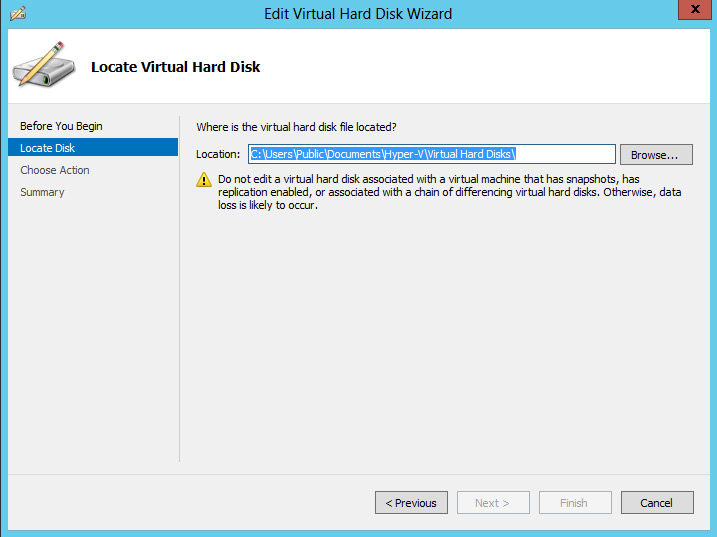Der Link:
http://www.adobe.com/downloads/cs2_downloads/index.html
Best of Blogs. In meinen Blog veröffentliche alle Lösungen für Probleme mit denen ich selbst zu tun gehabt habe. Die meisten Beiträge sind von anderen Blogs oder Webseiten kopiert.
Dienstag, 8. Januar 2013
Freitag, 4. Januar 2013
Windows Server 2012: Convert VHD to VHDX using Hyper-V Manager
How To Convert VHD to VHDX with Hyper-V 3
Windows Server 2012 and Windows 8 introduce a new virtual hard disk file format, VHDX, which is an upgrade from the current VHD format and provides for superior performance, reliability and several enhancements including:
- Support for virtual hard disks larger than 2TB and up to 64TB.
- Better performance of dynamic and difference files through new larger block sizes.
- Improved alignment of the virtual hard disk on large sector disks.
Many of you already have a virtual infrastructure based on Microsoft Hyper-V and would need to upgrade all your existing VHDs in order to take advantage of all the new features and capabilities. Luckily, The Hyper-V team has taken that into consideration and provided a very simple way to convert existing VHDs into VHDX. Here's how to do it:
- Launch Hyper-V manager and from the right side Action pane and select Edit Disk .
- The Edit Virtual Hard Disk Wizard starts; click Next to get past the initial screen.
- Enter the name and location of the existing VHD file (see Fig. 1) and click Next.Figure 1. Enter name, location of VHD file and click Next. (Click image to view larger version.)
- Select Convert and click Next.
- Select the VHDX file format and click Next (see Fig. 2).
- Complete the wizard by selecting the settings you need.
 |
Figure 2. Select VHDX file format and click Next. (Click image to view larger version.)
|
This process makes an exact copy of your existing VHD file, except now it's in the new VHDX format. And should the need arise, you can always use the same process to convert from VHDX back to VHD.
How to Change TeamViewer ID after cloning
These scripts fix imaged machines with a cloned TeamViewer ID.
TeamViewer ID Fix for Windows
Upon restarting, TeamViewer will assign a new ID. A new ID will not generate if TeamViewer was installed manually nor is it possible to change the ID to your liking. Running these scripts multiple times on a single machine will not continuously generate a new ID.
Instructions
- Download and run the script on the imaged machine. It is recommended to right click and run as administrator.
- The console window will update if the script was applied successfully. You will then be prompted to restart before changes take effect (the console window will automatically close).
Note: Running the script multiple times on a single machine will not continuously generate a new ID.
TeamViewer ID Fix 1.4 for MAC
Download TeamViewer 8 ID Fix for Mac
Supports TeamViewer 8 and all previous versions (Compatible with OS X 10.6 or higher)
This application automatically fixes TeamViewer IDs that have been cloned or for those that need to ensure the ID is unique.
Instructions
- Download and run the app on the appropriate machine.
- If successful, you will be prompted to restart in order for changes to take effect. Upon restarting, TeamViewer will assign a new ID if not already unique.
Abonnieren
Kommentare (Atom)
Rename Onedrive Business root folder
Rename Onedrive Business root folder Here is what I remember: In the Office 365 web admin pages, change the organization name to a shorte...
-
One of the visitors of this blog asked the question if we could publish a list of recommended post Windows Server 2008 R2 SP1 hotfixes rela...
-
Fehlermeldung: Funktion wurde vom Systemadministrator oder der Person gesperrt, von der der Drucker eingerichtet wurde. Wenn dein HP Office...