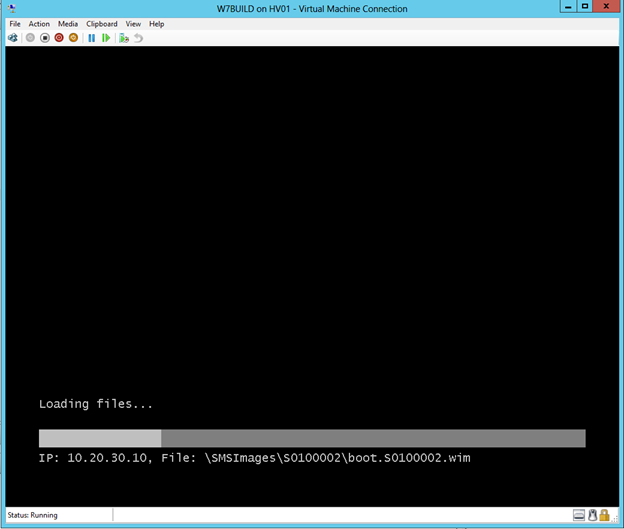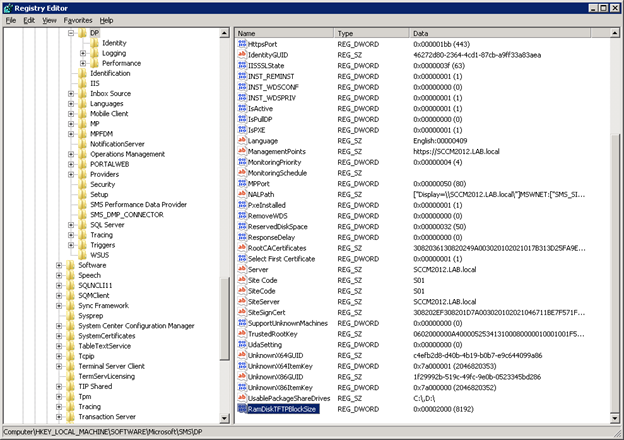In my lab I’m using a Proliant DL380 G5 filled with disk as a storage server, running some VSA on top of the volume I created and formatted with a vmfs filesystem.
From here, let the fun begin! There are many commands you can run on the raid controller by running /opt/hp/hpacucli/bin/hpacucli, I’m going to show you some of them:
First, I identified the controller. Remember is in slot 3, this will be needed in the next commands.
As I said, my problem seemed to be related to the cache battery, so I went to check its status:
The status seems to be ok, but I went to enable anyway the cache, the command is:
1 | ctrl slot=3 modify dwc=enable forced |
Go to check it. As a last example, a fun stuff:
First, I identified the physical disks in the controller (pd), then I enabled the led on every single disk. This is the result
So you can see from the output above that there’s a 1.4Tb Logical Drive and 2 unassigned 300Gb SAS drives. I ran
=> ctrl slot=0 array A add drives=2I:1:7
which added disk 7 into the array. This process took just over 24 hours.
I then ran:
=> ctrl slot=0 array A add drives=2I:1:8
which added disk 8 into the array. This process also took just over 24 hours.
A further running of
=> ctrl slot=0 show config detail
showed that both drives were added to the array. However the space as reported in the HP System Manager was still 1.4Tb (same as before).
The last step was to expand the array:
=> ctrl slot=0 ld 1 modify size=max
Once this had completed (it took a couple of seconds), all that needed to happen was a reboot for Windows to recognise the new space. I then connected to the Hyper-V host via Computer Management and extended the available space with Disk Management.
*****Command Summary *****
Utility Keyword abbreviations
| |
| Abbreviations | chassisname = ch controller = ctrl logicaldrive = ld physicaldrive = pd drivewritecache = dwc |
hpacucli utility
| |
| hpacucli | # /opt/hp/hpacucli/bin/hpacucli (start ACUCLI --ESX HSOT) # hpacucli # hpacucli help Note: you can use the hpacucli command in a script |
Controller Commands
| |
| Display (detailed) | hpacucli> ctrl all show config hpacucli> ctrl all show config detail |
| Status | hpacucli> ctrl all show status |
| Cache | hpacucli> ctrl slot=0 modify dwc=disable hpacucli> ctrl slot=0 modify dwc=enable |
| Rescan | hpacucli> rescan Note: detects newly added devices since the last rescan |
Physical Drive Commands
| |
| Display (detailed) | hpacucli> ctrl slot=0 pd all show hpacucli> ctrl slot=0 pd 2:3 show detail Note: you can obtain the slot number by displaying the controller configuration (see above) |
| Status | hpacucli> ctrl slot=0 pd all show status hpacucli> ctrl slot=0 pd 2:3 show status |
| Erase | hpacucli> ctrl slot=0 pd 2:3 modify erase |
| Blink disk LED | hpacucli> ctrl slot=0 pd 2:3 modify led=on hpacucli> ctrl slot=0 pd 2:3 modify led=off |
Logical Drive Commands
| |
| Display (detailed) | hpacucli> ctrl slot=0 ld all show [detail] hpacucli> ctrl slot=0 ld 4 show [detail] |
| Status | hpacucli> ctrl slot=0 ld all show status hpacucli> ctrl slot=0 ld 4 show status |
| Blink disk LED | hpacucli> ctrl slot=0 ld 4 modify led=on hpacucli> ctrl slot=0 ld 4 modify led=off |
| re-enabling failed drive | hpacucli> ctrl slot=0 ld 4 modify reenable forced |
| Create | # logical drive - one disk hpacucli> ctrl slot=0 create type=ld drives=1:12 raid=0 # logical drive - mirrored hpacucli> ctrl slot=0 create type=ld drives=1:13,1:14 size=300 raid=1 # logical drive - raid 5 hpacucli> ctrl slot=0 create type=ld drives=1:13,1:14,1:15,1:16,1:17 raid=5 Note: drives - specific drives, all drives or unassigned drives size - size of the logical drive in MB raid - type of raid 0, 1 , 1+0 and 5 |
| Remove | hpacucli> ctrl slot=0 ld 4 delete |
| Expanding | hpacucli> ctrl slot=0 ld 4 add drives=2:3 |
| Extending | hpacucli> ctrl slot=0 ld 4 modify size=500 forced |
| Spare | hpacucli> ctrl slot=0 array all add spares=1:5,1:7 |