Most of the exchange admins have a nightmare when they have to fiddle with entourage settings to make it work with Exchange 2007 server. There have been a large number of questions in various forums where the admins are finding it hard to get entourage up and running. I intend to shed some light into the issue with the pointers below.
Few things to note on the server side:
- 1. Entourage 2004 & 2008 (without the web services client update) requires WebDAV to be installed on the CAS servers.
- 2. These clients will ONLY connect to CAS servers, so you can save yourself some time by not trying to connect to the mailbox servers.
- 3. The ideal setting is to have SSL Settings checked for both “Require SSL” and “Require 128bit SSL” in IIS on CAS servers.
- 4. Set the client certificate to ignore in IIS -> SSL settings on CAS servers.
- 5. If your CAS server runs windows 2003, webdav needs to be enabled in “Web services extensions” node in IIS.
- 6. If your CAS server runs Windows 2008, Webdav has to be downloaded and installed. Download it here
- 7. Once installed, it has to be enabled in the Default Web Site. Check this article for steps. Only install & enable webdav.
- 8. Go for an IIS reset once all changes have been made.
Few things to note on the client side:
- 1. Entourage clients have to be configured manually & hence cancel the automatic setup wizard.
- 2. The Exchange Server should be entered in the format casserverfqdn/exchange/primarysmtpaddress
- 3. You can have other entries (CNAMES) in the “casserverfqdn” part, but that entry has to be in your SAN certificate.
- 4. Check the option “This DAV service requires secure connection”
- 5. The “advanced” tab should have your public folder server fqdn entry in “Public Folder Server” and global catalog server fqdn in the “LDAP Server” section.
- 6. The option “This server requires me to log on” has to be checked.
Hope this helps!

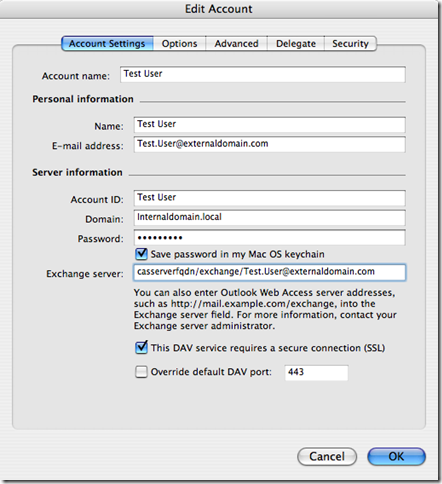
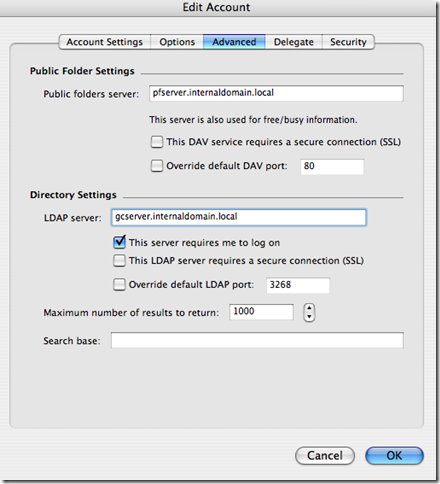
Keine Kommentare:
Kommentar veröffentlichen